Google is working on a new Chrome feature currently to improve user control and interaction with address bar suggestions displayed to the user.
When you type text into the address bar, Chrome displays a list of suggestions automatically by default. The browser pulls these from the browsing history, open tabs, but also from search.
A click opens any of these right away or switches to the tab if the page is already open. Current versions of Chrome offer little when it comes to managing suggestions or deleting them.
Tech savvy users know that Chrome supports deleting suggestions in two ways: use the keyboard to delete suggestions individually, or delete them in the browsing history instead. The keyboard option works but is not very practicable as you have to use the arrow keys to select the suggestion and use Shift-Delete to remove it from Chrome.
Tip: you can also delete auto-suggestions in Chrome that are displayed when you type text in form fields.
Removing suggestions in Chrome
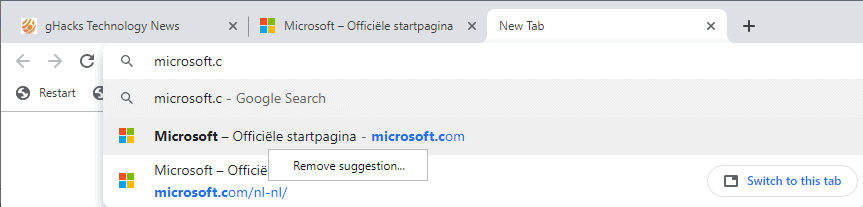
Google added a new experimental flag to Chrome Canary recently that improves user options when it comes to suggestions in the browser. Enabling the flag adds mouse options to Chrome to remove suggestions that the browser displays.
Note: experimental features may come and go without notice. Some land in Chrome natively after some time, others may be removed without being introduced.
Here is how you enable the feature right now:
- Load chrome://flags/#omnibox-suggestion-transparency-options in the address bar of the browser.
- Set the flag Omnibox Suggestion Transparency Options to Enabled.
- Restart the Chrome web browser.
The experimental flag has the following description:
Improves transparency of and control over omnibox suggestions. This includes UI cues (like a clock icon for Search History suggestions), as well as user controls to delete personalized suggestions.
You can right-click on suggestions in Chrome to remove suggestions that the browser displays when you type text in the address bar.
The removal option is activated for any suggestion that is pulled from the browsing history. Chrome displays a confirmation prompt when you select “remove suggestion” from the context menu.
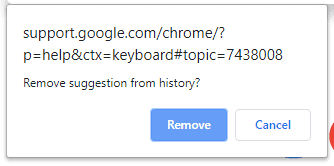
Selecting “remove” deletes the entry from the browsing history, cancel stops the process and keeps the entry in the history.
The core difference to using the keyboard is that verification prompt. The keyboard method works better if you need to remove multiple suggestions that are displayed by Chrome, and it may work better for users who are used to executing tasks from the keyboard.
The new user interface option makes the rather hidden option of removing suggestions available to a larger pool of users.
Now You: How do you handle suggestions in your browser of choice?
Ghacks needs you. You can find out how to support us here or support the site directly by becoming a Patreon. Thank you for being a Ghacks reader. The post Google Chrome: remove suggestions from the address bar using the mouse appeared first on gHacks Technology News.
Source: https://www.ghacks.net/2019/04/13/google-chrome-remove-suggestions-from-the-address-bar-using-the-mouse/